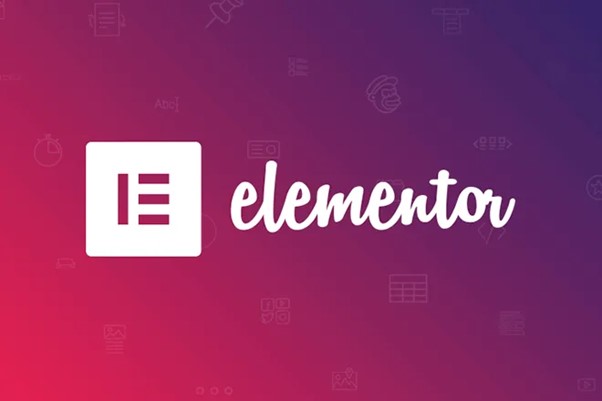A professional, well-designed, and fully-functional website is essential for every company nowadays. It doesn’t matter if you’re a service provider, a retailer, an internet vendor, or provide b2b services like consulting or marketing; potential clients will use your website to evaluate your company. Owning your own company website allows you complete creative control over the look and feel, and it makes it much simpler to promote your brand in Google Search results than it does on a social network profile. Almost half of the shoppers, according to the report, visit a local company’s website before making a purchase.
For some small company owners, the time and money required to build their own website aren’t worth it since they lack the necessary skills and resources. However, with WordPress and the drag-and-drop page builder Elementor, anybody can create a professional, low-cost website for their business, with no coding experience required. With Elementor’s capabilities, themes, and drag-and-drop editor, company owners may create their own unique websites without the assistance of programmers.
In this article, we will discuss how to use WordPress and Elementor to build a professional website:
Stepwise Process to build a website with Elementor
Step 1: Choosing a Domain Name
Obtaining a domain name and web hosting provider are the initial steps in establishing your own website. Users will be able to reach your website with the domain name you choose.
Step 2: Select a site hosting package.
Your website’s files can be stored safely and securely as part of the hosting package. WordPress and the plugins we’ve discussed here can be installed on your hosting server.
WordPress hosting is wonderful because it is tailored to meet the unique requirements of the WordPress content management system (CMS), including its performance, security, installation, and onboarding. Many options exist for WordPress hosting platforms, and you’ll want to give careful thought to a number of factors before settling on one.
Various hosting options are available, from cheap shared hosting to more expensive managed WordPress hosting and luxury dedicated servers. We’ve compiled a list of hosting plans that work flawlessly with Elementor to make your life simpler.
A welcome email with all your account information will be sent to you after you have signed up for your hosting plan. The first step in accessing your hosting account is to locate the login link and enter your username and password.
Step 3: Set Up WordPress
It’s time to move on to the next phase, which is setting up WordPress. Sign into your cPanel by clicking the My Accounts button once you’ve signed into your hosting account. To install WordPress, go to cPanel and locate the auto-installers section, where you will see the WordPress symbol.
Go ahead and check out your WordPress site once it’s been installed. To enter your WordPress dashboard, enter your username and password, then click the “Log in” button.
Textual Reference For a comprehensive look at how to set up WordPress, check out our detailed manual.
WordPress is a content management system (CMS) that you may use once you’ve downloaded and installed the software. Thanks to WordPress’s adaptability, there are literally tens of thousands of themes, plugins, and design options to select from.
Step 4: Set up Elementor
Once WordPress is set up, the next step is to install Elementor, a visual website builder that makes creating websites a breeze. WordPress might appear like a daunting and complicated platform, especially for first-time users. On the other hand, if you use a visual site builder, you may make your site in your spare time without any hassle.
Go to Plugins > Add New on your WordPress administration dashboard. Use the install button to put Elementor Website Builder on your site. Following the successful installation of Elementor, select the Activate button.
While Elementor itself is free, you may need to upgrade to Elementor Pro in order to unlock all of the plugin’s functionality. In order to upgrade to the Pro version of the plugin, visit Elementor.com and follow the instructions above to purchase, download, install, and activate it. Your licensing information may be entered in the WordPress admin area, under Elementor > License, once Elementor Pro has been installed.
If you’re planning on designing your complete site with Elementor Theme Builder and your template kit, there’s no need to scour your current WordPress theme for suitable visual components.
Instead, you need a minimal, speed-optimized framework, and that’s exactly what the Hello theme for Elementor delivers.
To activate “Hello Elementor,” navigate to “Appearance” “Themes” and “Add New.” Next, turn on the theme when it’s been installed.
Step 5: Pick an Existing Business Template Set
A Business website template kit is the next step after installing Elementor. Sets of templates like headers, footers, 404 pages, blog archives, single posts, single pages, and popups are all part of what makes up a fully functional WordPress website.
Sites from a wide variety of specializations are represented in the Template Library, with each starter pack designed with our user base in mind. Sites like this may be found across a wide variety of industries, from digital agencies to magazines to hair and nail salons. Creative markets like Envato and ThemeForest also sell Elementor template packs. Step one in installing the package is to make a new page with the name “Home,” then open Elementor by clicking the Edit with Elementor button on the page you just made.
Then, head over to Elementor’s template collection and conduct a search for “business” under the Pages heading. If you find a suitable template, all you have to do is click the install button. You can check out websites like PrimApp and Tiptop to get inspiration for WordPress templates.
Step 6: Personalise the template kit
After the kit has been downloaded and installed, you may use the drag-and-drop editor to alter the look and feel to your liking.
You are free to modify any aspect of the website, including the logo, color scheme, navigation links, website text, and more. The Elementor widgets also allow you to integrate other features into your website, such as a personalized donation button.
Step 7: Publish the site
When everything about your website’s layout, user experience, and functionality meets your expectations, it’s ready to go live.
- You may check out the site before you commit by clicking the preview icon.
- If the outcome meets your expectations, proceed to the next step and press the button.
- To see the final, printed page, click the button labeled “Have a Look.”
Conclusion
In conclusion, Elementor’s template kits make it easy to quickly and easily establish an online presence for your business with a professional appearance and complete functionality. Installing Elementor on your WordPress site, selecting a template kit, making any necessary edits, and hitting “Publish” all happen without the need for any coding knowledge whatsoever.